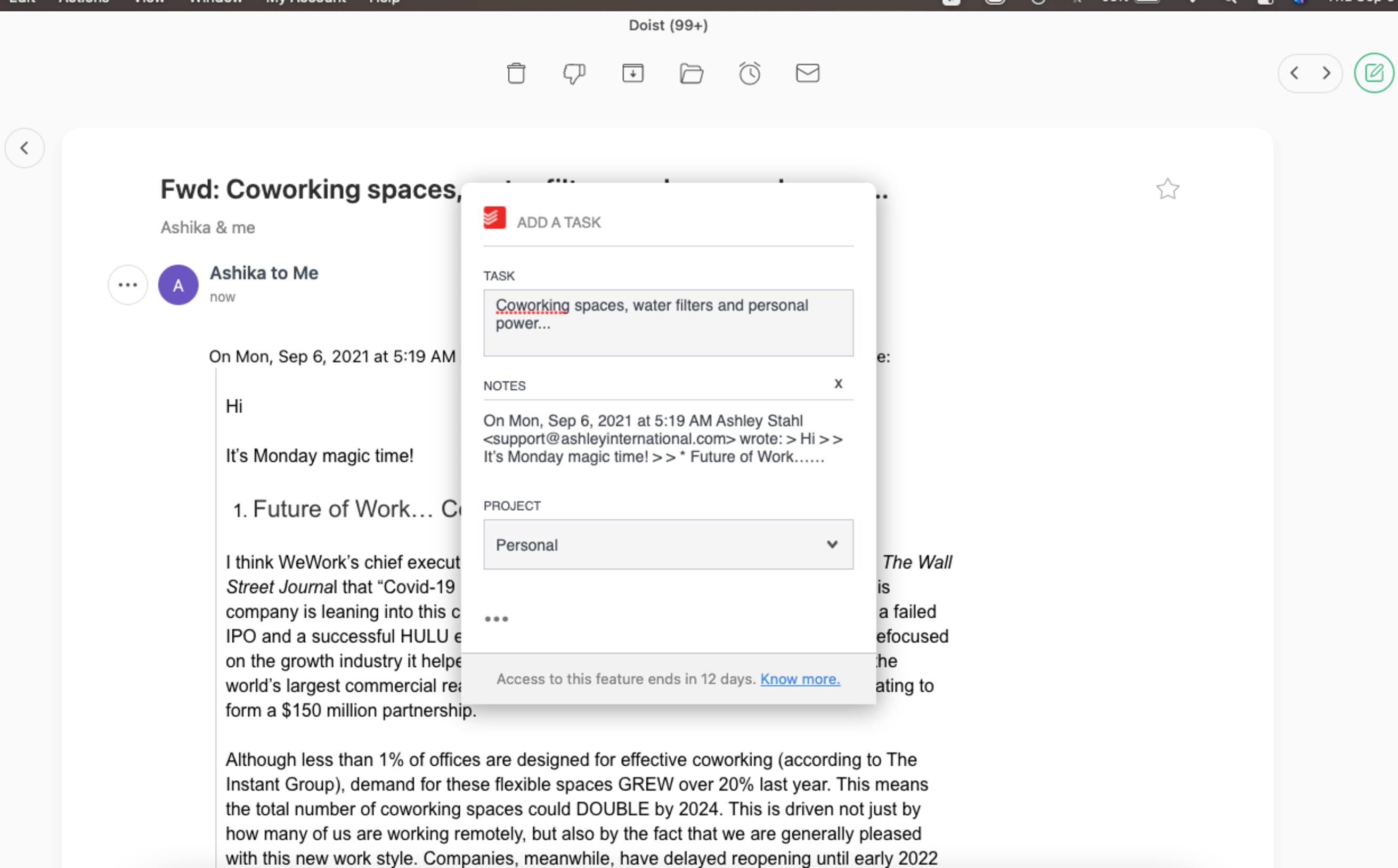Newton Mail is a cross-platform email management application known for its array of unique features aimed primarily for business communications.
With Newton Mail you can easily turn your emails into Todoist tasks without leaving your inbox, highlight text from emails to turn them into tasks, and quickly assign them a specific due date, label, priority and project.
This integration is supported on macOS, Windows, Linux, iOS, and Android.
Setting up the Todoist integration
- Visit https://newtonhq.com/ and scroll down to download the Newton Mail app (mobile or desktop).
- Open the app:
- If you don’t have a Newton Mail account, tap Start free trial if you're on the mobile app or Get started on the desktop app, to set up a Newton Mail account.
- If you already have a Newton Mail account, simply select Log in to Newton.
- Once you've logged in to your account, click on an email to open it.
- On the web, move your cursor over to the area on the left-hand side of the sender's name, a round three dots icon will appear. On mobile, this three dots icon will be on the right-hand side of the sender’s name.
- Click or tap on the three dots icon next to the sender’s name.
- A drop-down menu will appear. Under Save Email To click or tap on Todoist.
- You will be redirected to your browser, click on Agree to give Newton permission to access your Todoist account.
Using the integration
- Open an email in Newton Mail, move your cursor over to the area on the left-hand side of the sender's name, a round three dots icon will appear. On mobile, this three dots icon will be on the right-hand side of the sender’s name.
- Click or tap on the three dots icon ... next to the sender’s name.
- A drop-down menu will appear. Under Save Email To click or tap on Todoist.
- A separate Add a task window will appear, here you can edit the task name (by default, the subject of the selected email becomes the task name) and the content of the email is added under the Notes section (your Todoist comments).
- Under Project you can select the project you would like this task to be added to. Just click on the project from the drop-down menu or type the project name directly into the Search field.
- Click on the three dots icon below the Project field to add more specifics to your task:
- Assign this task to someone by clicking on the field under Assign to.
- Add a label to your task under Label.
- Assign a priority to the task under Priority.
- Add a due date and/or time under Due date.
- Click on Add Task.
- A new task will be created in Todoist with a hyperlink to the original email on Newton.
For more information on how to use this integration visit Newton Mail's blog post for Todoist.
FAQ
This integration is managed by Newton. Please contact the Newton support team for help at hello@newtonhq.com.